Question: Can I paste text from a Microsoft Word document?
Answer:
Yes, but it may not turn out the way you want. School Loop lets you paste text from Microsoft Word and has a feature to clean up the results if they aren't right, which works some of the time. This is Method 1 below.
Since it doesn't always work as you want, we recommend other methods instead, Method 2 and Method 3 below. Method 1 is less work when it produces the right result. Method 2 and Method 3 take more effort but are more foolproof.
Method 1: Paste and use the Remove-Format tool
Sunmmary: Copy text from Microsoft Word and paste it into a text element, School Loop will attempt to mimic the same styles and formatting as in MS Word. Sometimes it works but sometimes you end up with extra spacing and formatting that don't look like the other text on your web page. It can be hard to clean up text in School Loop when it's formatted or styled strangely, but this method sometimes works fine, so you are welcome to try it.
| Step | Instructions | Example or Picture | Notes |
|---|---|---|---|
| 1 | Copy text from a Microsoft Word document. | 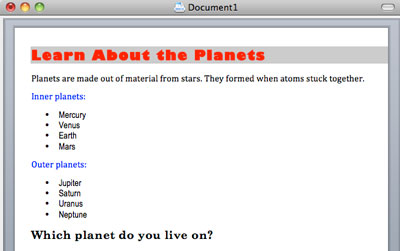 |
|
| 2 | Paste into a text element on your web page. If it looks the way you want, skip the remaining steps. |
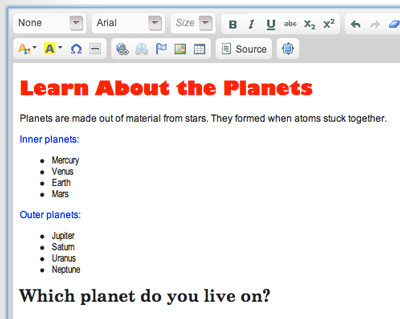 |
|
| 3 | If the formatting or styles are wrong, continue with the following steps. | 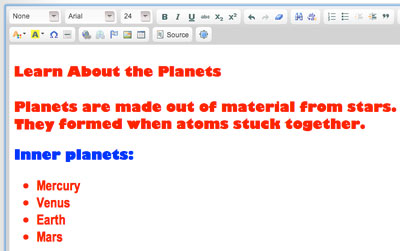 |
|
| 4 | Highlight the text and click the Remove Format icon. |  |
|
| 5 | The text will change to black and the default font, without bold, italics, or underlining. Bullets, text size, and certain other styles will remain. |
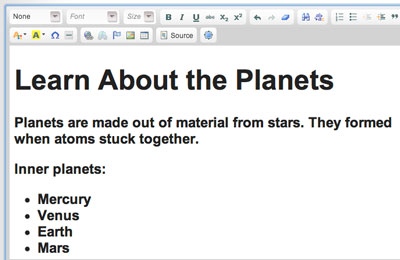 |
|
| 6 | Use the text editing toolbar to add back any styles and formatting you want. If you don't like the results, start over with Method 2 or Method 3 below. |
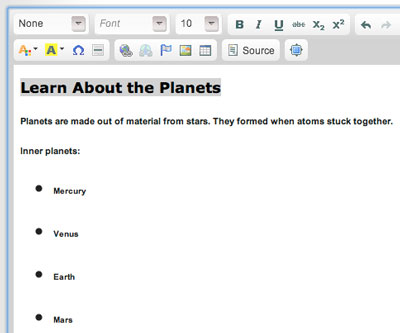 |
Your text doesn't have to look exactly as it did in MS Word. Make it look right for your web page. |
Method 2: Use "Paste and Match Style" (Mac only)
This method uses a feature available on Macs but not PCs. It's a shortcut for Method 3 below. For PCs, use Method 3 instead.
| Step | Instructions | Example or Picture | Notes |
|---|---|---|---|
| 1 | Copy text from a Microsoft Word document. | 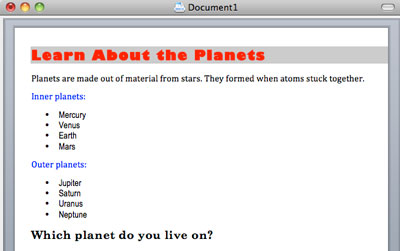 |
|
| 2 | Click in a text element on your web page, then select Paste and Match Style from the Edit menu. | 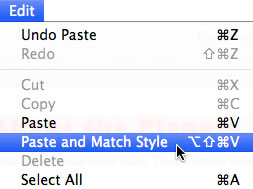 |
|
| 3 | You'll have the text but not the formatting and styles. | 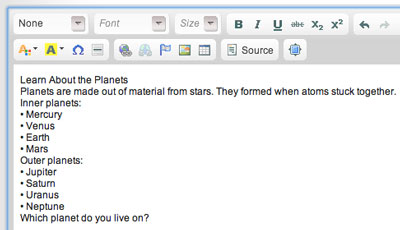 |
|
| 4 | Use the text editing toolbar to add back any styles and formatting you want. | 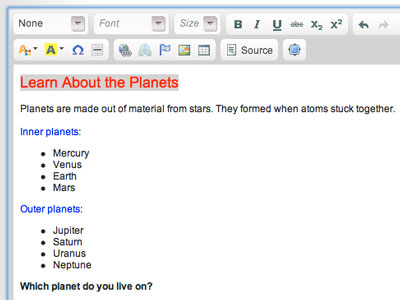 |
Your text doesn't have to look exactly as it did in MS Word. Make it look right for your web page. |
Method 3: Copy and paste via Notepad or TextEdit
Summary: Copy text from Microsoft Word, paste it into an empty plain text document, then copy it from the text document and paste it into a text element on your web page. Then apply the styles you want.
| Step | Instructions | Example or Picture | Notes |
|---|---|---|---|
| 1 | Copy text from a Microsoft Word document. | 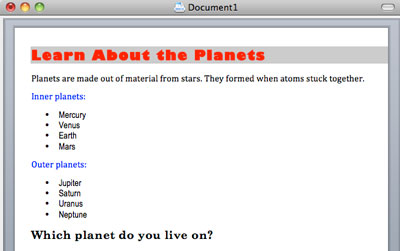 |
|
| 2 | Open a new empty text document on your PC or Mac. | 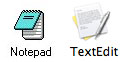 |
On a PC launch Notepad. On a Mac launch TextEdit. |
| 3 | Paste into Notepad or TextEdit. | 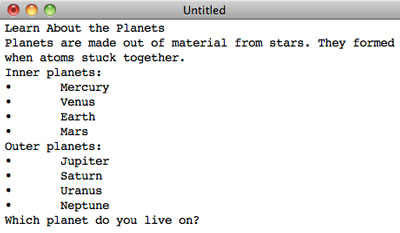 |
If you are using TextEdit on a Mac and the text still has styles (e.g., bold text), select Make Plain Text from the Format menu. |
| 4 | Copy all of the text from the text document and paste it into a text element on your web page. | 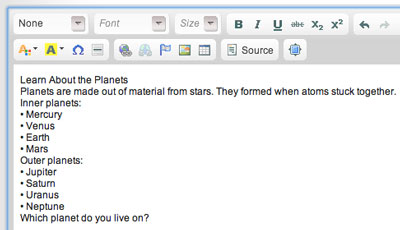 |
|
| 5 | Use the text editing toolbar to add back any styles and formatting you want. | 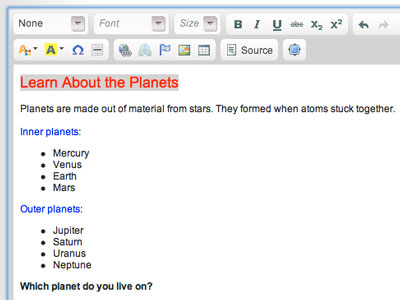 |
Your text doesn't have to look exactly as it did in MS Word. Make it look right for your web page. |