Question: How do I edit the text on one of my web pages?
Answer:
| Step | Instructions | Example or Picture | Notes |
|---|---|---|---|
| 1 | Log into School Loop and click your web page name to go to your web page. | 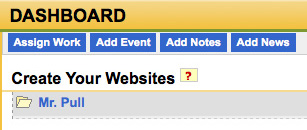 |
|
| 2 | If the text you want to edit is not on your main web page, click the appropriate page name, e.g., Wishlist. | 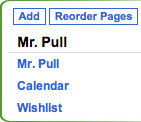 |
|
| 3 | Click the pencil icon above the text you want to edit. | 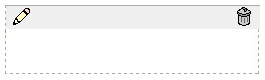 |
It's a common mistake to click the green plus sign instead. If you do you'll be prompted to create a new element. Click the X to cancel. |
| 4 | Edit the text. Use the toolbar icons if you want special effects or links in the text. | Move the mouse to hover over an icon and a pop-up will tell you what the icon is. | |
| 5 | If you make minor mistakes, click the Undo icon. |  |
|
| 6 | If you like the result, click Save & Exit. If the text was messed up and you can't fix it, click Cancel. |
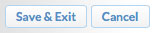 |
|
| 7 | The text element will have the orange "changed" color. The new text will not appear on your web page until you Publish the page. | 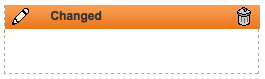 |