Question: How do I edit the old type of slideshow?
Answer:
You can no longer create the old type of slideshow (see What are the two types of slideshows?) but you can still edit any old-type slideshows that are still on your web pages.
| Step | Instructions | Example or Picture | Notes |
|---|---|---|---|
| 1 | If you have new pictures to add to your slideshow, upload them to one of your albums. See How do I upload a picture to an album? | ||
| 2 | Click the pencil above the slideshow. |  |
|
| 3 | You will see the Slideshow: Setup show page. | 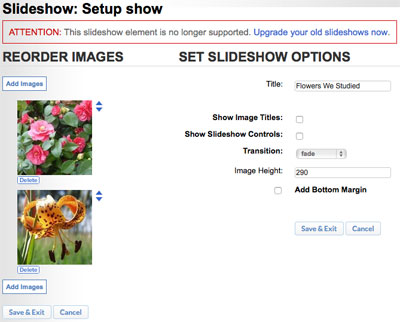 |
If you change your mind, click the Cancel button. |
| 4 | If you want to reorder the pictures, click the up or down triangle next to a picture to move it up one position or down one position in the list. For a long list, this can be tedious. If you want to remove a picture from the slideshow, click the Delete button under that picture. |
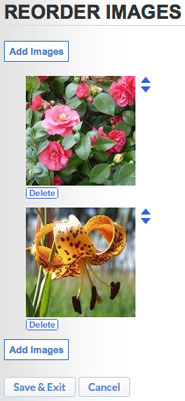 |
The two pairs of Save & Exit and Cancel buttons on the page do the same thing, saving or canceling all slideshow changes you've made. |
| 5 | If you want to change the slideshow title or any of the display options, use the Set Slideshow Options section on the right. | 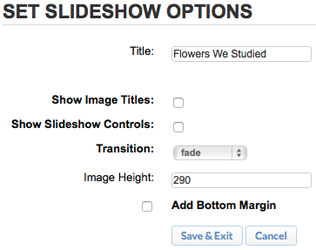 |
|
| 6a | If you want to add new pictures to the slideshow, click the Add Images button. You will see the Slideshow: Select Image Album page. Click the album that contains the pictures you uploaded, e.g., Clipart, Photos, or another album you've created. If you don't have pictures to add, skip to Step 7 below. |
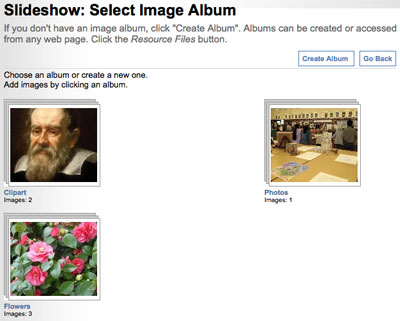 |
If you change your mind, click the Go Back button. |
| 6b | You will see the pictures in the album you selected. Click the Check All button to select all pictures or click specific checkboxes to select a subset. | 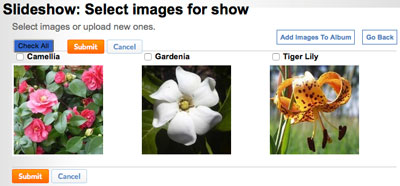 |
If you change your mind, click the Go Back button. |
| 6c | Click the Submit button. | 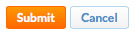 |
If you change your mind, click the Go Back or Cancel button. |
| 7 | When you are done editing your slideshow, click either of the Save & Exit buttons. | 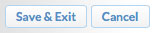 |
|
| 8 | To see how the slideshow will look on your web page, click the Preview Draft button at the top of the page. It will open a new web browser tab or window. After viewing the slideshow, close that web browser tab or window. |
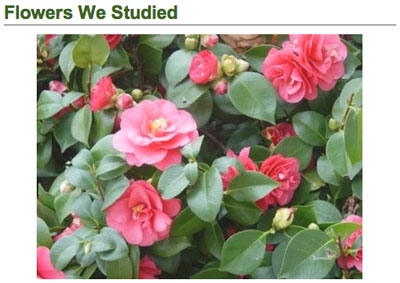 |
You can change the slideshow again by clicking the pencil icon above your slideshow. |
| 9 | To make the slideshow visible to site visitors, click the Publish button at the top of the page. |  |
If you change your mind about having the slideshow on your web page, click the trash-can icon above it. You won't be able to add it back as an old-type slideshow. All new slideshows are the new "enhanced" type. |