Question: What are the three ways to put images on my web pages?
Answer:
The words "images" and "pictures" refer to photos, clipart, charts, screenshots, or other graphics with file extension jpeg, jpg, png, or gif.
We recommend that you upload images to albums (case #1 and #2 below), then put them where you want on your web pages. This lets you use the images as many times as you want, set their sizes, use animated gif files, put images in slideshows, and know that you have copies of the images saved in School Loop and organized into albums. The other choice (case #3 below) has fewer steps but does not have these advantages.
| Case | Situation | Need to upload to an album? | What to do | Example or Picture |
|---|---|---|---|---|
| 1 | You are going to put an image, with or without text, on your web page. The text can be above, below, or next to the text. Example: a calendar icon next to an event description, a photo with a caption below it, or a photo of a class project. |
Yes | Upload the photo to an album. Insert the image while editing a Rich Text element. Add text if you want. See How do I upload a picture to an album? and How do I put a picture in its own section on my web page? (recommended method) or How do I put text and pictures in a rich text section? |
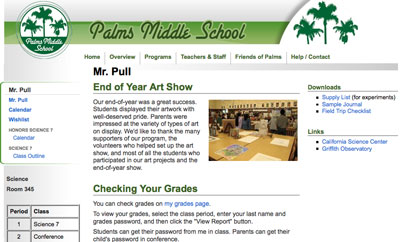 |
| 2 | You are going to use an image in a slideshow on your web page. Example: a set of photos from a single event |
Yes | Upload the photo to an album. Choose the image while selecting images for a Slideshow element. See How do I upload a picture to an album? and How do I set up a slideshow? |
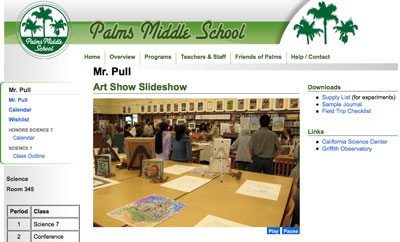 |
| 3 | You want a really quick way to put an image all by itself somewhere on your web page, and you're sure you'll never use the image again or want to put a copy elsewhere. Example: a smiling photo of you! We recommend that you use choice #1 above instead, but this method takes fewer steps. |
No | Create a Picture element on your web page. School Loop will prompt you to upload the image directly to that position on your web page. See How do I put a picture in its own section on my web page? (quicker method) |
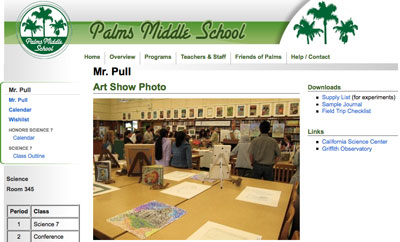 |