Question: How do I use a PDF-creation service?
Answer:
Note: If you use a Mac, you don't need to use a PDF-creation service; see How can I create a PDF file on a Mac?
PDF files are created by converting a document to PDF format. There are many companies selling PDF-creation software that you can install on a Windows PC, but there also free services on the Internet that let you upload a file and download a PDF copy of that file.
Three cavaets:
- Some of these services are from commercial companies that hope you'll buy their software, but you don't have to buy anything in order to use the online service. If you use their free online service you may end up on their mailing list. Since you are getting a useful service for free, perhaps that's a fair trade.
- If you use the free service there may be limitations on file sizes, how often you can convert a file, how many files you can convert in a month, etc.
- You should not upload any files with sensitive information in them, since you don't know who will see the contents while it is being converted to a PDF, or afterwards. This isn't likely to be a major issue for school documents, and you can review the website's Terms & Conditions or Privacy Policy, but it's still wise to be cautious.
You can find many of these PDF services with an Internet search for "free online pdf conversion". You are welcome to try any of them. We have tested half a dozen PDF-conversion services and one we recommend is freepdfconvert.com. They limit each user to 15 PDFs per month and at most one PDF every 30 minutes.
Using freepdfconvert.com
Suppose you want to convert a Microsoft Word document named Syllabus.doc into a PDF file named Syllabus.pdf.
| Step | Instructions | Example or Picture | Notes |
|---|---|---|---|
| 1 | Go to freepdfconvert.com. This site handles many types of documents, including
|
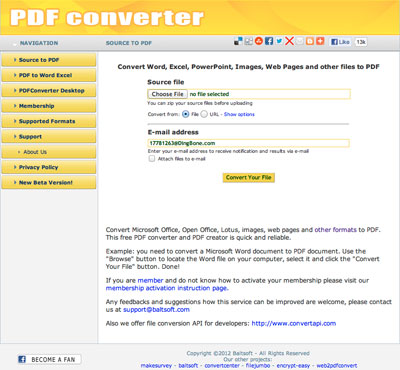 |
|
| 2 | Click the Choose File file and navigate to your file, e.g., Syllabus.doc Where it says Convert from, select File, not URL. Fill in your email address or leave it blank. Leave the Attach files to e-mail box unchecked. |
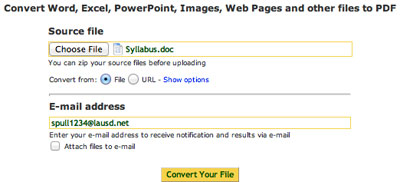 |
You don't have to use your LAUSD email address if you'd prefer to use another one. |
| 3 | Click the Convert Your File button and wait for a minute or more as your document is uploaded and converted. If all goes well you will see the Job Done! message. | 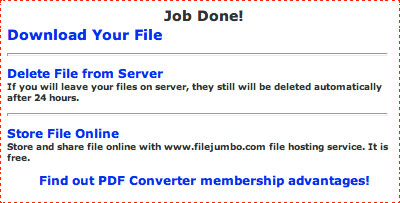 |
If this website doesn't work for you, try another website or another way to create PDF files. |
| 4 | Click the Download Your File button. Your new PDF file should downloaded. |  |
We suggest saving the PDF file in the same folder as the original document. |
| 5 | To be tidy, click the Delete File from Server button to remove your PDF file from the freepdfconvert.com website. | 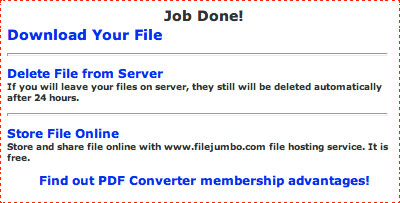 |
Supposedly, the file will be deleted in a day anyway. |