Question: How do I add a web page folder?
Answer:
You can create folders in your web page menu and organize your web pages within the folders. For example, you can have a folder for each class (e.g., Honors English) or a folder for each period (e.g., Honors English Period 2).
Grouping web pages under a folder does more than show them that way in your web page menu. School Loop also lets you keep separate calendar events, news items, and assignment lists for each folder. That means you can maintain a calendar for one class and a separate calendar for another class, if you prefer that to maintaining a single calendar for all classes.
To add a folder
| Step | Instructions | Example or Picture | Notes |
|---|---|---|---|
| 1 | While editing any web page on your website, hover over the Add button at the top of your web page menu. | 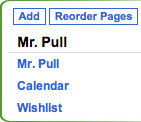 |
Don't click the Add button, just point at it. |
| 2 | A pop-up menu will appear. Click the Mini-Site (sub-section) menu choice. That's their jargon for folder. | 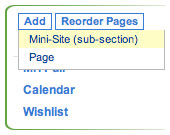 |
|
| 3 | Fill in the folder name (title). You can use upper/lowercase but School Loop shows it in an all-caps style in the menu on your web page. |
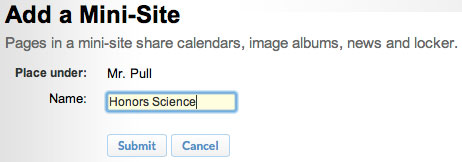 |
|
| 4 | You'll be prompted to add a new page to your new empty folder. You can click the Add Page button if you want to a create new web page right now. |
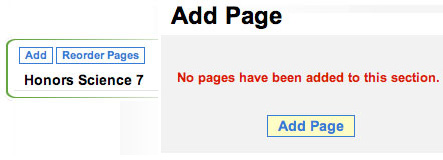 |
|
| 5 | The new folder will appear in your menu. | 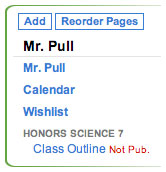 |
|
| 6 | Anytime later, to add an existing page to your folder, reorder the pages and put the page in the folder. To create a new page for a folder, create the page first, then reorder the pages and put the page in the folder. |