Question: How do I add a new web page?
Answer:
You can have as many web pages on your website as you want. For example, you might create a Wishlist page or a page for each class or each period.
| Step | Instructions | Example or Picture | Notes |
|---|---|---|---|
| 1 | While editing any web page on your website, hover over the Add button at the top of your web page menu. | 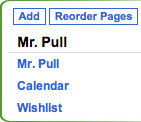 |
Don't click the Add button, just point at it. |
| 2 | A pop-up menu will appear. Click the Page menu choice. | 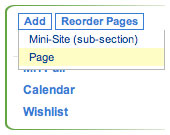 |
|
| 3 | Fill in the page name (title). You should leave the URL Name blank, except for your home page, which already has the URL assigned. The reason is that a name you fill in may conflict with another page on the Palms website. The names are not unique to each teacher but must be unique across the entire Palms website. For example, if you give your calendar page a URL Name of "Calendar" then parents may end up on your calendar page when they try to go to the school calendar! If it's especially important that one of your new web pages have its own web adddress, use a URL Name that begins with your first initial and last name, e.g., "spull-science-fair". People will then be able to go directly to the page using an address like this: http://www.palmsmiddleschool.org/spull-science-fair |
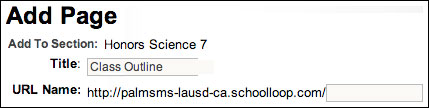 |
|
| 4 | The new page will appear in your menu. Not Pub. reminds you that you have not published this page, which you can do after you add content to the page. |
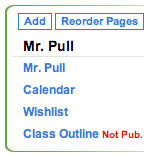 |
If your web pages are not in the order you want, you can reorder them. |