Question: How do I control the display of news?
Answer:
The secret to controlling the display of news is to click the pencil icon that controls the "properties" of the news section.
You can't control the News section display while looking at an individual news item.
| Step | Instructions | Example or Picture | Notes |
|---|---|---|---|
| 1 | To view the settings that control the display of a News element, click the pencil icon at the top of the News element. |  |
If you click Add News by mistake, click the Cancel button. |
| 2 | The News properties will be displayed. | 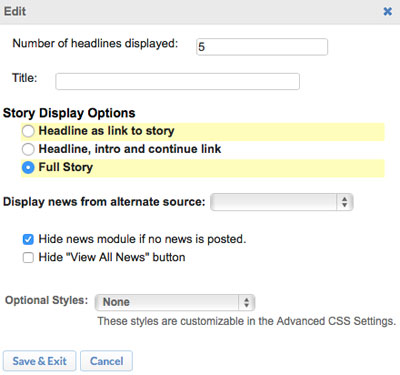 |
|
| 3 | Set Number of headlines displayed. This controls the maximum number of news items that will appear on your web page. For the suggested setting see Steps 6, 7, and 8 below. |
||
| 4 | Enter the Title. This is the heading that will appear at the top of the news list on your web page. The word News is usually appropriate but any title is fine. | ||
| 5 | Look at the sample displays below and choose one of Step 6, Step 7, and Step 8.
|
||
| 6 | Set the Story Display Options to Headline as link to story. With this choice, students see the list of headlines but must click to read the text of the news item, one headline at a time. It's easy for them to scan a long list of news items but more trouble to read the individual news items. Recommended setting for Number of headlines displayed: 25. |
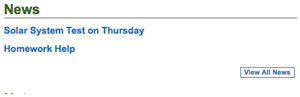 |
|
| 7 | Set the Story Display Options to Headline, intro and continue link. With this choice, students can read the beginning of each news item but must click to read the rest. This prevents long news items from making the web page very tall and making it harder to notice news items that follow. However, it may be slightly more confusing for students if they don't realize they need to click the "Continue" link. Recommended setting for Number of headlines displayed: 5. |
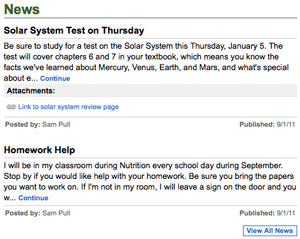 |
|
| 8 | Set the Story Display Options to Full Story. With this choice, students can read all of each news item, right on your web page. A long news item might make the web page very tall and make it harder to notice news items that follow. Recommended setting for Number of headlines displayed: 5. |
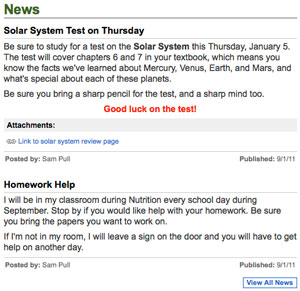 |
|
| 9 | Leave the Display news from alternative source setting as it is. You aren't likely to need this setting unless you have a complex set of web pages and folders with multiple independent news sections. | ||
| 10 | If you don't expect to add news items to your News element soon, you can check the Hide news module if no news is posted setting, which will prevent an empty News section from appearing on your web page. If you want visitors to your web page to see only the most recent news items, check the Hide "View All News" setting. Otherwise, leave it unchecked so visitors can click a button to see all previous news. |
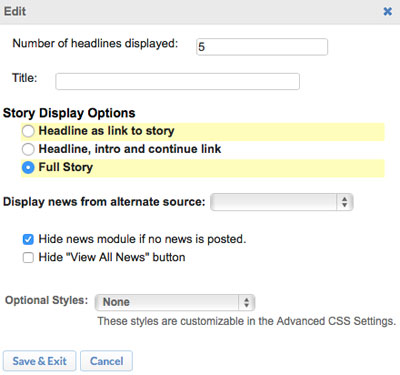 |
|
| 10 | Click the Save & Exit button. | 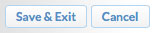 |
If you make a mistake or change your mind, click the Cancel button. |