Question: Why did a news item disappear?
Answer:
Every news item has Publish and Expire dates that control when it first appears on your web page and when it stops appearing on your web page. News items are displayed on your web page only when today is within their date range. However, you can see them and edit them in your News Archive.
If a new item's Publish date hasn't arrived yet, the news item won't appear on your web page yet. If that's not what you intended:
- Edit the news item.
- Change the Publish date to today.
- Save the news item.
If a new item's Expire date has passed, the news item will no longer appear on your web page. If that's not what you intended:
- Edit the news item.
- Change the Expire date to a date after today. It can be as far into the future as you like, e.g., June 30 at the end of the school year.
- Save the news item.
For instructions on editing news items, see the question How do I edit a news item?
How to display your News Archive
| Step | Instructions | Example or Picture | Notes |
|---|---|---|---|
| 1 | Click the View All News link at the bottom of your news list. | 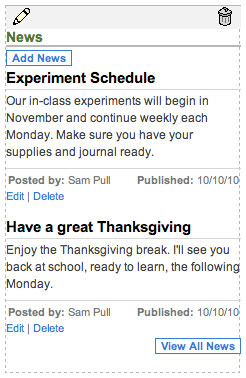 |
|
| 2 | A list of all of your current news will be displayed. | 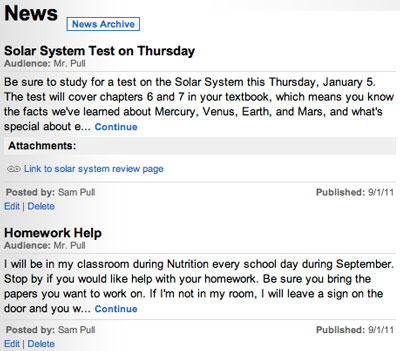 |
|
| 3 | Click the News Archive button at the top of the list. |  |
|
| 4 | A list of all of your news will be displayed, including current news, news items that are past their Expire date, and news items that have not yet reached their Publish date. You can click the Edit link to edit any item in the list, including changing the date range so the news item is current again. |
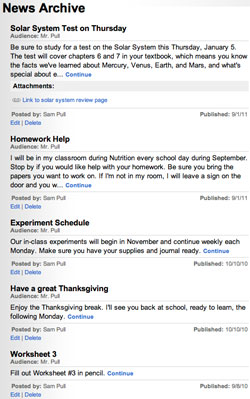 |
|
| 5 | Click your name at the top of the page to return to your main web page. |  |