Question: How do I upload my syllabus or other handout?
Answer:
These instructions are specific to putting your class handouts in the Downloads section on the right side of your main web page. These instructions cover uploading the file, then refer you to instructions for putting the link in the Downloads section.
For more general instructions about putting downloadable files on your website, see How do I upload a file? in the Lockers and uploading section and How do I make a link download a file? in the Links section.
| Step | Instructions | Example or Picture | Notes |
|---|---|---|---|
| 1 | Go to your main web page. | 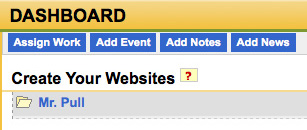 |
|
| 2 | Click the Resource Files button. |  |
|
| 3 | Click the Handouts folder. | 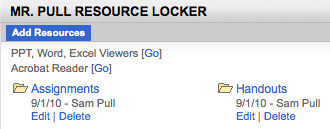 |
You can create your own sets of folders to organize your files. If you've done this, pick the folder that's most appropriate. |
| 4 | Hover over the ADD RESOURCES button to open the menu. | 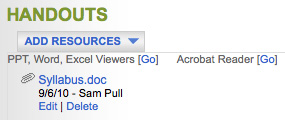 |
Don't click the ADD RESOURCES button, just point at it. |
| 5 | Click File. | 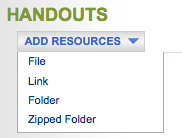 |
|
| 6 | Type the title of the document, e.g., "Course Syllabus". Click the Browse or Choose File button and navigate to your syllabus or other handout file. Click the Upload button. |
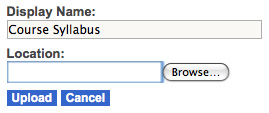 |
If you change your mind, click the Cancel button instead. |
| 7 | Click your name at the top of the page to go back to your web page. |  |
Uploading your syllabus or other file puts it in your locker but doesn't put it on your web page. See Step 8. |
| 8 | Follow the instructions in How do I edit the "Downloads" list? (in the Editing a web page, previewing and publishing section) to link to the uploaded file from the Downloads section of your web page. | 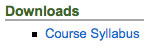 |