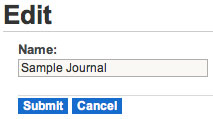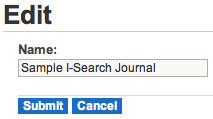Question: How do I rename a file in my locker?
Answer:
You can change the title of a file in your locker, as it is shown in the locker or on a web page, but you cannot change the filename that will be downloaded if someone clicks on the locker file. To change that name you have to delete the file from your locker, rename the original disk file, and upload it to your locker again.
| Step | Instructions | Example or Picture | Notes |
|---|---|---|---|
| 1 | Click the Resource Files button at the top right of your main web page. |  |
|
| 2 | If the file you want to rename is inside a resource locker folder (e.g., Handouts), click the folder name to open it. | 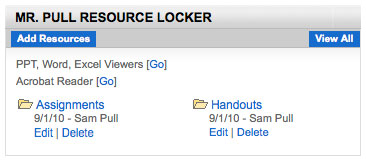 |
|
| 3 | Once you see the file you want to rename, click the Edit button below it. | 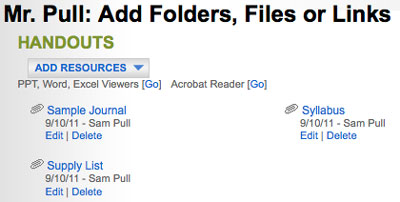 |
|
| 4 | In the locker Edit window, type a new name for the file. | Before:
After: |
This changes the title of the file as shown in the locker or on a web page, not the name of the file that will be downloaded. To change that name you have to delete it from your locker, rename the original disk file, and upload it to your locker again. |
| 5 | Click the Submit button. |  |
If you change your mind, click the Cancel button instead. |
| 6 | The file is renamed. | 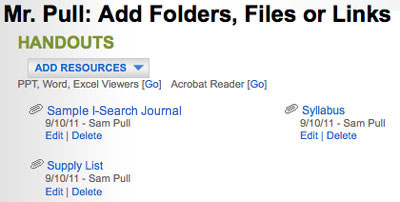 |
|
| 7 | Click your name at the top of the page to go back to your web page. |  |