Question: How do I edit the "Links" list? (summary)
Answer:
By default your web page has a Links section in the right column, intended for links to resources you want to point out to students or parents:
This is the standard arrangement for a teacher web page, but you are welcome to change it. See the questions and answers in the Page Elements section. For example, if you have no plans to post links to suggested websites you can delete it from your page.
To add a new website to the Links section
| Step | Instructions | Example or Picture | Notes |
|---|---|---|---|
| 1 | Edit the Links section of your page. See How do I edit the text on one of my web pages? in the Editing text section. |
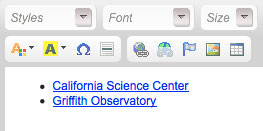 |
|
| 2 | Add a new line (with a bullet) for the new link, e.g., "Long Beach Aquarium". | 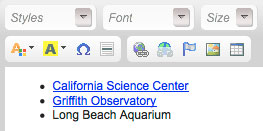 |
|
| 3 | Change the text into a link to the website. See How do I make a link to a web page? in the Links section. |
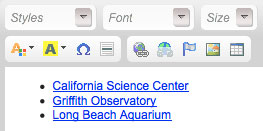 |
|
| 4 | Click the Save & Exit button. | 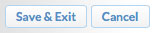 |
|
| 5 | Publish your page to your website by clicking the Publish button. |  |
|
| 6 | Students and parents will see the new website link on your web page. | 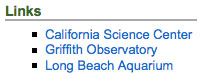 |
To remove a website from the Links section
| Step | Instructions | Example or Picture | Notes |
|---|---|---|---|
| 1 | Edit the Links section of your page. See How do I edit the text on one of my web pages? in the Editing text section. |
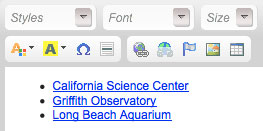 |
|
| 2 | Remove the line for the file. | 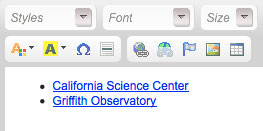 |
|
| 3 | Click the Save & Exit button. | 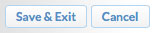 |
|
| 4 | Publish your page to your website by clicking the Publish button. |  |
|
| 5 | The link will be gone from your web page. | 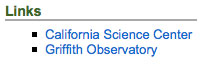 |