Question: How do I make a link to a web page?
Answer:
You can make any text in a Rich Text element link to any web page on the Internet. People who click on the text will be taken to that web page. The web page can be a page at the Palms Middle School website (e.g., the School Calendar) or a page at any other website. The text that people click on can be a word, a phrase, an item in a bullet list, or any other text.
Note: If you want to link to another teacher's web page, see the separate instructions How do I link text to another teacher's web page?
Removing a previous link
If, for some reason, the text that you make a link out of is already a link (clue: it's blue and underlined), do these steps. Otherwise, skip to Linking text to a web page below.
| Step | Instructions | Example or Picture | Notes |
|---|---|---|---|
| 1 | Click anywhere in the underlined text. | 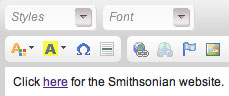 |
You can also select the text, but clicking in it is easier. |
| 2 | Click the Unlink icon. | 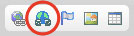 |
|
| 3 | The link is removed and the text is no longer underlined. | 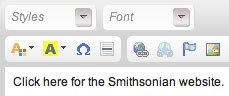 |
Linking text to a web page
| Step | Instructions | Example or Picture | Notes |
|---|---|---|---|
| 1 | Select the "clickable text." That's what we'll call the text that you want people to click on. In this example we'll make the word "here" link to the Smithsonian website. |
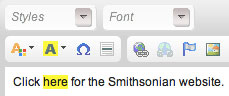 |
The easiest way to select a word is to double-click it. |
| 2 | Click the Link icon. | 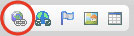 |
|
| 3 | The Links window will appear. | 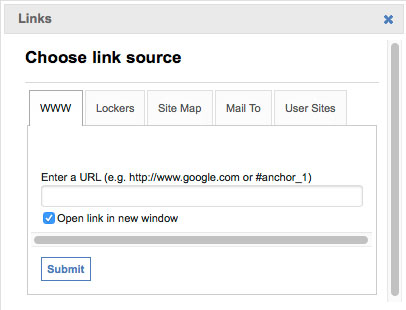 |
|
| 4 | Enter the address (URL) of the web page you want to link to. | 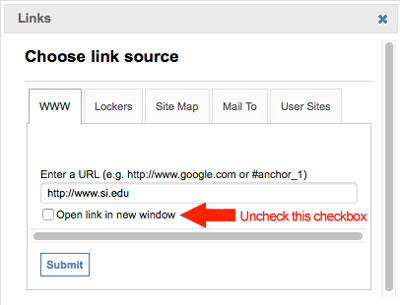 |
Copying and pasting the URL from your web browser will help you avoid typos. |
| 5 | Uncheck the Open link in new window checkbox. | 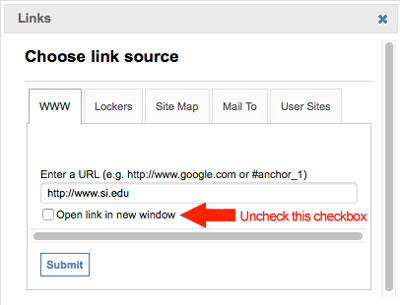 |
The checkbox is always checked by default, which is an unfortunate design error by School Loop. You have to uncheck it every time you use it. If you don't, visitors to your web page will end up opening extraneous windows that they probably don't want. |
| 6 | Click the Submit button. |  |
If you change your mind, click the X in the top right corner. |
| 7 | The clickable text will now be a link. | 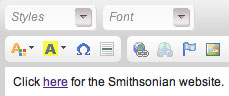 |
|
| 8 | Once you publish your updated web page, people who click the link will go to the web page you intended. | 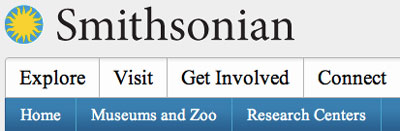 |