Question: How do I set grades passwords for students?
Answer:
Each student must have a unique password to protect their grades on the website. It's your job to make up the passwords for each student and then distribute them privately to students or parents so they can view the grades. The passwords should not be easy to guess.
| Step | Instructions | Example or Picture | Notes |
|---|---|---|---|
| 1 | Open your gradebook in Easy Grade Pro. | 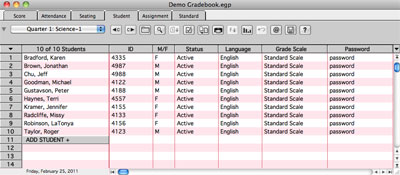 |
|
| 2 | Go to the Student tab where you see the list of students. | 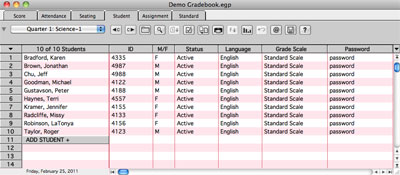 |
|
| 3 | Set the drop-down choice at the top left to your first class, e.g., Homeroom or Period 1. |  |
|
| 4 | Double-click the first student's name. The student's information window will open. |
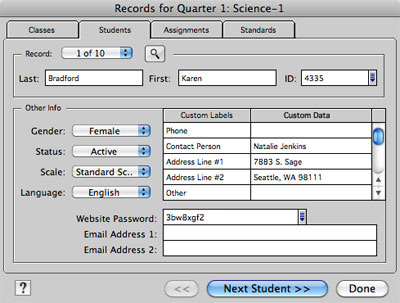 |
|
| 5 | Fill in a password in the Website Password field. A good password should be all digits or have both letters and digits. Do not use an English word. If you want Easy Grade Pro to make up the password (this is recommneded), click the down-arrow next to the Website Password field, check Automatic Passwords, and set Type to Random alphanumeric. |
Website Password: 3bw8xgf2 | |
| 6 | Use the Next Student button to step through the list of students and give each student a unique password. Students don't get passwords until you display their student information, so you need to step through each student in the class. |
||
| 7 | Return to Step 3, select the next period, and repeat the rest of the steps. Repeat these steps until all students in all classes have passwords. |