Question: How do I get a grades web page and a password?
Answer:
Neil Cuadra does the account setup for each teacher's grades we page. You don't have to set it up yourself, just check that it's been done.
Checking your grades web page
| Step | Instructions | Example or Picture | Notes |
|---|---|---|---|
| 1 | Check if you already have a grades web page by going to the web page address
http://grades.palmsmiddleschool.org/illll
where illll is your first initial and your last name. Once you've put grades on your grades web page, you can add a link to this page to your teacher page on the Palms website. |
Example: Mr. Pull's grades web page address: http://grades.palmsmiddleschool.org/spull |
|
| 2 | If you see a page like this, your grades web page is already set up. | 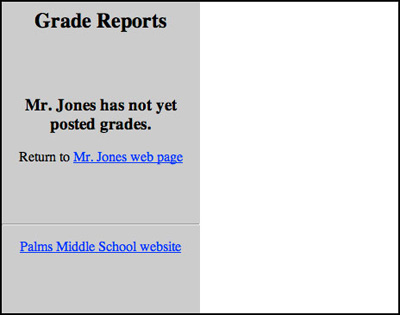 |
|
| 3 | If you see a page like this, you have a grades web page and you've already used it! | 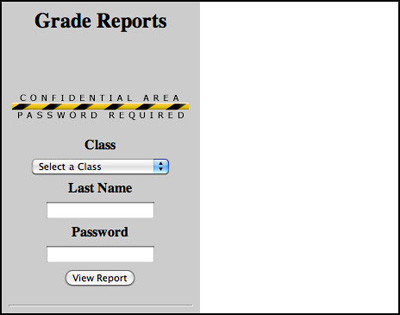 |
|
| 4 | If you see a page like this, your grades web page is not yet set up. Contact Neil Cuadra and he'll set it up for you. Once Neil is done, return to Step 1 above to check that it works. |
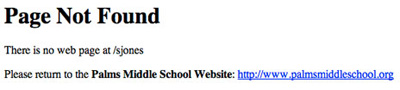 |
The password for your grades web page
Your grades web page has a password that's required when you upload grades to the site. You use it when you set up and/or use a file-transfer program to upload grades. This password is known only to the teacher, school administrators, and the grades website manager (Neil Cuadra). It is not the same as the passwords students get to access their grades.
Your grades web page password is the original password you were given by Neil Cuadra, at the start of the Fall semester, to log into your School Loop website. Even if you later changed your School Loop password, your grades password is the original password you had for School Loop. If you don't remember your password or if you were never given one, contact Neil Cuadra.
Unfortunately, the grades website doesn't let you set or change your own password. If you want to change it contact Neil Cuadra and tell him the password you want. He'll change it for you.