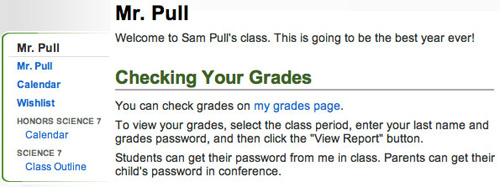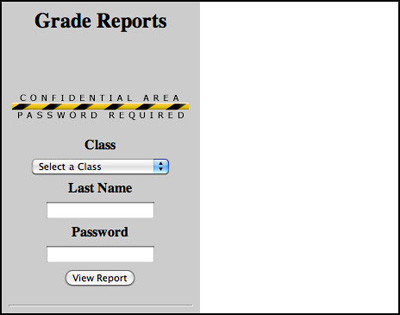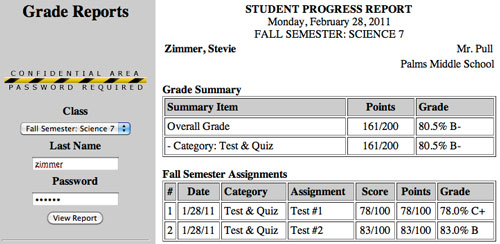Question: How do students and parents check grades?
Answer:
Before students and/or parents can check a student's grades, you must do one-time setup (see the Setting up Grade Posting section) and you must have uploaded student grades to your grades web page.
Once the grades are there, here are the two things you need to tell students and parents:
- The student's grades password.
- How to find your grades web page.
Grades passswords
Grades passwords are unique to each student. You assign them using Easy Grade Pro.
Passwords should not be easy to guess. Random numbers or letters and digits are better than English words.
You can distribute a password to a student by telling them the password individually and privately in class. You can give the password to a parent during a phone conference or an in-person conference. It's a good idea to avoid sending passwords home to parents in notes since notes don't always end up where they are supposed to.
Finding your grades web page
We recommend that you make it easy for students and parents by putting a link to your grades web page on your main teacher page on the Palms website. That way they can simply click a Grades link on a page they already visit. You can also put instructions for viewing grades on your teacher page.
Example: Mr. Pull has a "Grades" section on his teacher web page. The link goes to his grades web page.
If you prefer, you can tell students and parents the web page address (URL) of your grades web page so they can go to it directly. The URL is http://grades.palmsmiddleschool.org/illll where illll is your first initial and last name, e.g., http://grades.palmsmiddleschool.org/spull for Mr. Pull.
Viewing grades
Once a student or parent is at your grades web page they will see a screen like this:They should select the Class (e.g., "Science 7"), fill in their Last Name, fill in their Password, and click the View Report button.
The grades display will look something like this:
Troublehooting
If a student or parent says the grades page doesn't work, try it yourself. If it works for you, they probably aren't filling in the fields properly or have forgotten to select the class.
If the grades page doesn't work when you try it for this student, try it for another student. If it works for the other student, the first student may not have been included in the class you selected when you uploaded grades or you may have written down the password incorrectly when you first created it. To solve this set or reset the student's password in Easy Grade Pro, upload grades to your grades web page, and try accessing them again with the password you just set.
If you can't solve the problem this way contact Neil Cuadra for help.