Question: How do I rearrange page elements?
Answer:
You can move any page element to another position on your web page using a drag-and-drop action. If you move a page element to another column and that column has a different width, the page element will automatically adjust to the new size.
The technique may seem a little awkward the first time you try it but it's easy once you see how it works. Just remember that you must drag a pencil bar and drop it on a plus bar.
| Step | Instructions | Example or Picture | Notes |
|---|---|---|---|
| 1 | Make your web browser window wider so there is plenty of margin to the left and the right of the web page you are editing. This isn't always necessary but it prevents a problem when you drag a wide item over a narrow column. |
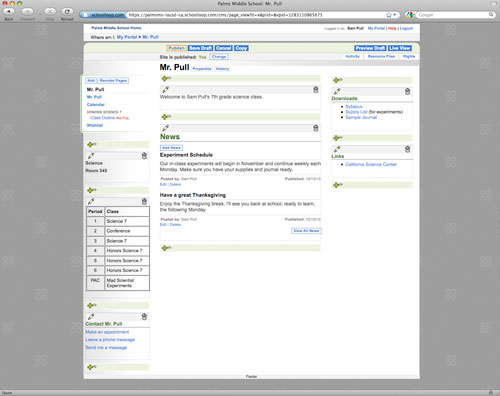 |
|
| 2 | Pick a page element that you want to put in a new place, and decide which plus-sign bar is in the position where you want to put it. | 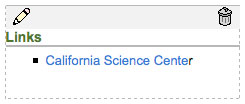 |
In our example, we'll move the Links section to the bottom of the middle column, after the news element. |
| 3 | Click in the middle of the pencil-and-trash-can bar above the page element you want to move. Don't release the mouse. | ||
| 4 | Start to drag the page element. The plus-sign bars will turn to a medium green. You'll see a "ghost image" of your page element as you drag it. | 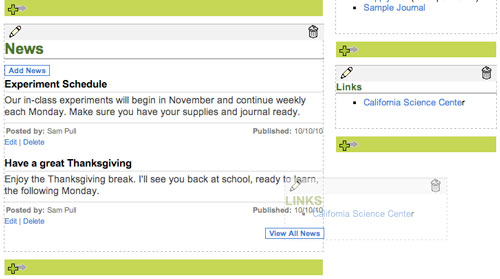 |
|
| 5 | Drag until the cursor is over the plus-sign bar at the destination. The plus-sign bar you are over will turn darker green and show where the element will go if dropped there. | 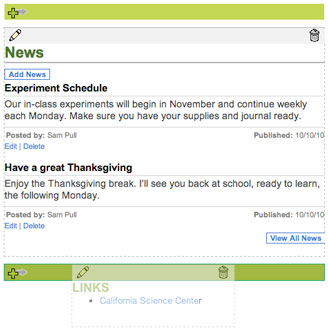 |
If you change your mind, drag it back where it started and release the mouse. You don't have to hit the exact spot. |
| 6 | Release the mouse. After a few seconds the page element will appear in its new location. | 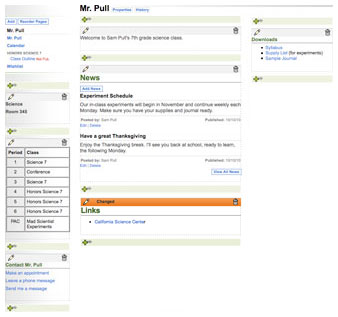 |
It may take up to 10 seconds. |