Question: How do I add a page element?
Answer:
| Step | Instructions | Example or Picture | Notes |
|---|---|---|---|
| 1 | Decide where on the page you want the new element, e.g, above or below what other element. | 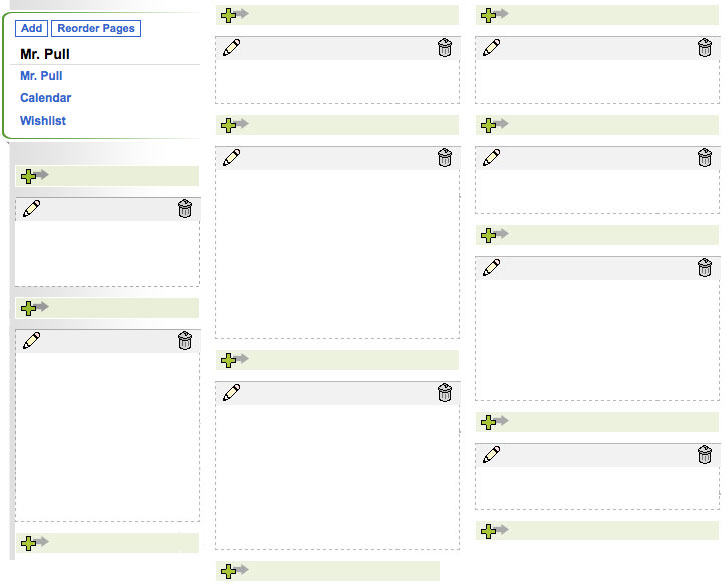 |
|
| 2 | Click the plus-sign icon in that position. |  |
|
| 3 | Click one of the page element types: Rich Text, Picture, etc. |  |
If you change your mind, click the X in the top right corner. |
| 4 | The new page element is added to your page. For most types of page elements, School Loop will take you to the content or settings screen (as if you had clicked the pencil icon) so you can start filling in your text, picking your photo(s), uploading your file, choosing your display settings, etc. |
Example, for a rich text element: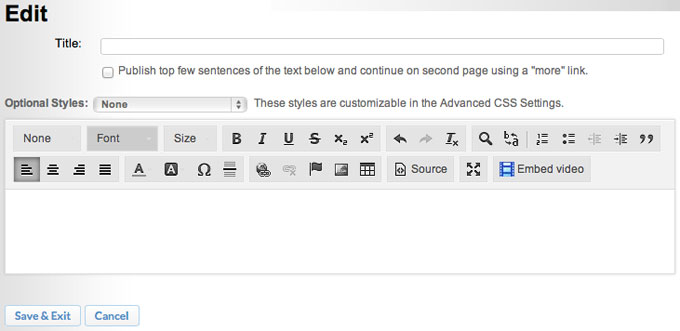 |