Question: How do I copy an assignment?
Answer:
You can add assignments to your calendar by copying a previous assignment, as described on this page, or by creating them from scratch, as described in the How do I add a new assignment? instructions.
| Step | Instructions | Example or Picture | Notes |
|---|---|---|---|
| 1 | If you are not already viewing your calendar page in School Loop, log into your website and click Calendar in the list of pages on the left. You calendar web page will be displayed. |
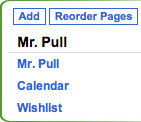 |
|
| 2 | Find the assignment on your calendar (on the due date) that you want to copy, paging through the months if necessary by clicking the << (previous month) or >> (next month) arrows. Click on the assignment. |
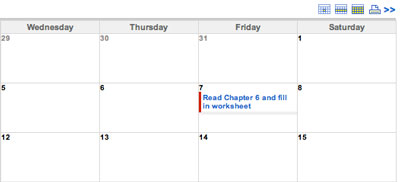 |
|
| 3 | You will see the Assignment summary page. Click the Copy link. | 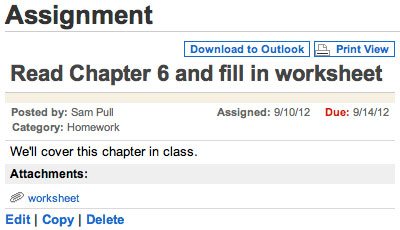 |
|
| 4 | You will be on the Assign Work page, with the fields from the previous assignment already filled in. Change any of the information shown to create the new assignment. In this example we start from the Chapter 6 assignment to create the Chapter 7 assignment, with a different name and different dates. Click the Delete button if you want to remove attached files or links from the previous assignment. Click the Attach File or Post Link buttons to add new ones. |
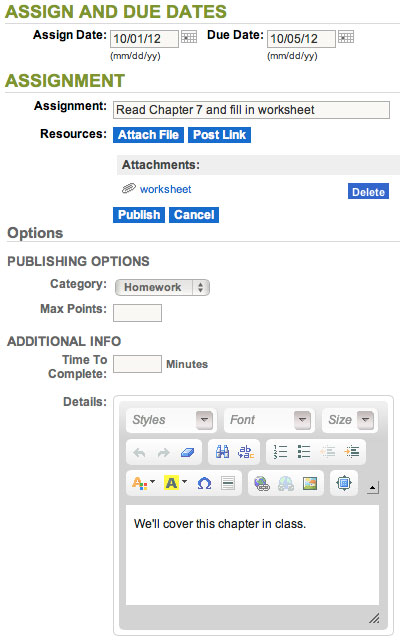 |
|
| 5 | In the Assign To section on the left, check Your Personal Site checkbox. | 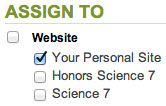 |
If you have multiple calendars you can use these checkboxes to pick which calendars the assignment appears on, but note that there is a checkbox for each web page folder you have, whether or not it includes a calendar. |
| 6 | Click the Publish button. You'll be shown a "success" message. You can return to your Calendar page to see the new assignment. |
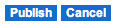  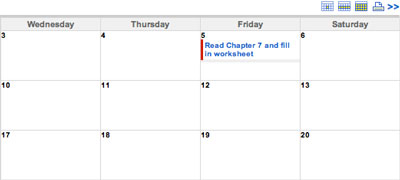 |
If you change your mind about copying the original assignment, click the Cancel button instead. |